To pair Soundcore headphones, turn on the headphones and activate Bluetooth on your device. Then, select the headphones from the available Bluetooth devices to complete the pairing process.
Are you struggling to connect your Soundcore headphones to your device? Don’t worry, we’ve got you covered! We’ll provide you with a simple step-by-step guide on how to pair your Soundcore headphones. Whether you’re using an iPhone, Android device, or any other Bluetooth-enabled device, these instructions will help you establish a seamless connection between your headphones and your device in no time.
So, let’s dive in and get your Soundcore headphones paired effortlessly for an immersive audio experience.
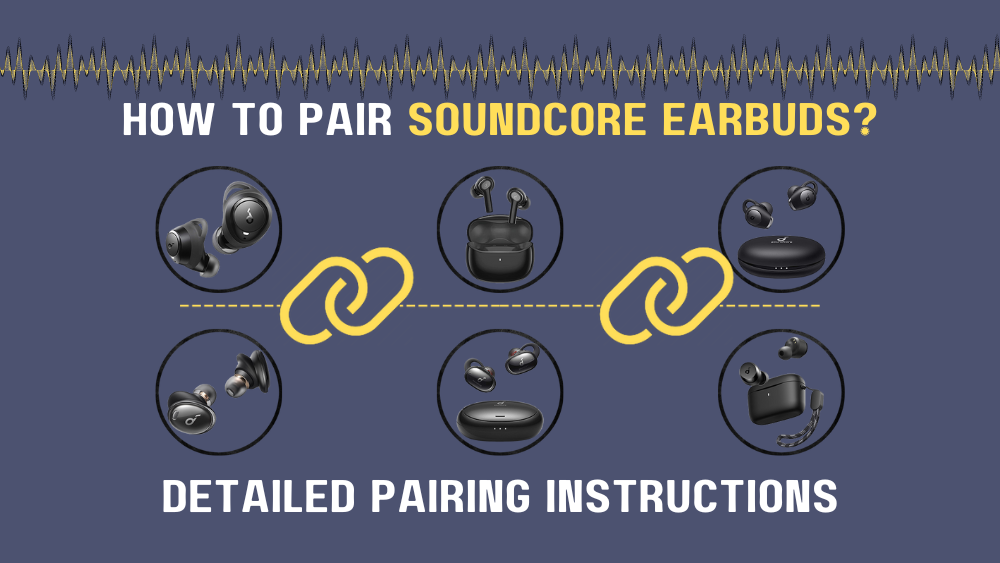
Compatibility Of Soundcore Headphones
The compatibility of Soundcore headphones is an essential factor to consider when pairing them with your devices. Understanding the compatibility of these headphones in terms of Bluetooth versions, operating systems, and devices can ensure a seamless and enjoyable listening experience.
Bluetooth Versions
Soundcore headphones are designed to be compatible with various Bluetooth versions, including 4.0, 4.1, 4.2, and 5.0. This wide range of compatibility ensures that the headphones can connect to a diverse array of devices, providing users with flexibility and convenience.
Operating Systems
Whether you are using iOS, Android, Windows, or other operating systems, Soundcore headphones are designed to be compatible with a wide range of platforms. This cross-platform compatibility ensures that users can seamlessly connect their headphones to their preferred devices without encountering compatibility issues.
Devices
Soundcore headphones are compatible with a variety of devices, including smartphones, tablets, laptops, and other Bluetooth-enabled gadgets. The versatility of compatibility allows users to enjoy the high-quality audio experience across multiple devices, enhancing the overall usability of the headphones.

Steps To Pair Soundcore Headphones
Pairing your Soundcore headphones with your device is a simple process that allows you to enjoy wireless audio. Follow these steps to seamlessly connect your headphones:
Activate Pairing Mode
To begin the pairing process, make sure your Soundcore headphones are in pairing mode. This can usually be done by pressing and holding the power button for a few seconds until the LED indicator starts flashing. Refer to your specific model’s user manual for detailed instructions.
Enable Bluetooth On Device
Next, ensure that Bluetooth is enabled on the device you want to pair with your Soundcore headphones. This can typically be done by going to the settings menu and finding the Bluetooth option. Toggle it on if it’s currently turned off.
Search For Devices
Once Bluetooth is enabled, navigate to the Bluetooth settings on your device and tap on the option to search for available devices. Your device will start scanning for nearby Bluetooth devices.
Select Soundcore Headphones
After the search is complete, you should see a list of available devices. Look for the name of your Soundcore headphones in the list and tap on it to initiate the pairing process. It might be listed as “Soundcore” followed by the specific model number. If prompted, enter any necessary pairing codes or PINs that appear on your device’s screen.
Once the pairing is successful, you will receive a confirmation message on both your Soundcore headphones and your device. You can now enjoy high-quality, wireless audio through your Soundcore headphones.
Troubleshooting Connection Issues
Experiencing connection issues with your Soundcore headphones can be frustrating and disrupt your listening experience. Luckily, there are a few troubleshooting steps you can take to resolve these problems and get back to enjoying your favorite tunes.
Resetting Headphones
If you’re encountering connectivity problems with your Soundcore headphones, a simple reset could be the solution. To reset your headphones, follow these steps:
- Locate the power button on your headphones.
- Press and hold the power button for about 10 seconds.
- Release the power button when the LED indicator starts flashing or when you hear a prompt indicating that the headphones have been reset.
By performing a reset, you can clear any temporary glitches or conflicts that might be affecting the headphone’s connection.
Updating Firmware
Outdated firmware can also cause connection issues with your Soundcore headphones. To ensure your headphones are running with the latest firmware, follow these steps:
- Download the Soundcore app on your mobile device from the App Store or Google Play Store.
- Open the Soundcore app and connect your headphones.
- If an update is available, you will be prompted to download and install it. Follow the on-screen instructions to complete the firmware update.
Updating the firmware can enhance the overall performance of your headphones and address any compatibility issues that might be causing the connection problems.
Clearing Bluetooth Cache
If you’re still experiencing connection issues, clearing the Bluetooth cache on your mobile device can help. Follow these steps:
- Go to the settings on your mobile device.
- Navigate to the Bluetooth settings.
- Find your Soundcore headphones in the list of paired devices and tap on the “i” or gear icon next to it.
- Look for an option to “Forget” or “Unpair” the device and confirm your selection.
- Restart your mobile device.
- Pair your Soundcore headphones with your mobile device again.
Clearing the Bluetooth cache can help resolve any conflicts or corruption that might be hindering the connection between your mobile device and headphones.
Advanced Features And Settings
When it comes to the advanced features and settings of Soundcore headphones, there are several customization options and functionalities that enhance the overall user experience. From customizing sound settings to seamlessly using voice assistants and multi-device pairing, these advanced features provide users with a personalized and convenient audio experience.
Customizing Sound Settings
Customizing your Soundcore headphones’ sound settings allows you to tailor the audio output to your preferences. Whether you prefer enhanced bass or a balanced sound profile, the ability to adjust the equalizer settings gives you the freedom to create a personalized listening experience.
Using Voice Assistants
With the integrated voice assistant functionality, users can easily access their preferred voice assistants, such as Amazon Alexa or Google Assistant, directly from their Soundcore headphones. This seamless integration enables hands-free control and access to a wide range of features and information, all with simple voice commands.
Multi-device Pairing
Soundcore headphones also offer the convenience of multi-device pairing, allowing users to effortlessly switch between different devices, such as smartphones, tablets, and laptops, without the hassle of repeatedly pairing and unpairing. This makes it easy to stay connected and enjoy a seamless transition between various devices.
Additional Tips And Recommendations
When it comes to pairing your Soundcore headphones, there are a few additional tips and recommendations that can enhance your listening experience. Keeping your firmware updated, proper charging and storage, as well as using the Soundcore app, are some key factors to consider.
Keeping Firmware Updated
Regularly updating your Soundcore headphones firmware ensures that you have access to the latest features and improvements. To keep your firmware up to date:
- Download the Soundcore app from the App Store or Google Play Store.
- Connect your Soundcore headphones to your smartphone or device.
- Open the Soundcore app and navigate to the firmware update section.
- If an update is available, follow the prompts to install it.
Proper Charging And Storage
Properly charging and storing your Soundcore headphones can help prolong their lifespan and maintain optimal performance. Here are some tips to keep in mind:
- Always use the provided charging cable and adapter to charge your headphones.
- Ensure that the charging port on the headphones is free from debris or dust before inserting the cable.
- Avoid overcharging your headphones. Once they are fully charged, unplug them from the power source.
- When not in use, store your headphones in a clean and dry place, preferably in the provided carrying case.
Using Soundcore App
The Soundcore app offers additional features and customization options for your Soundcore headphones. To make the most of the app:
- Download the Soundcore app from the App Store or Google Play Store.
- Ensure that your headphones are paired with your smartphone or device.
- Open the Soundcore app and follow the on-screen instructions to connect your headphones.
- Explore the various features of the app, such as EQ settings, audio presets, and firmware updates.
By following these additional tips and recommendations, you can maximize your enjoyment and performance with your Soundcore headphones.

Frequently Asked Questions On How To Pair Soundcore Headphones
How Do I Put My Soundcore Headset In Pairing Mode?
To put your Soundcore headset in pairing mode, follow these steps: Turn on your headset, go to the Bluetooth settings on your device, and select the headset from the available devices. Your headset should now be paired and ready to use.
How Do I Pair My Soundcore Life Q20 Headphones?
To pair your Soundcore Life Q20 headphones, turn them on and enter Bluetooth mode. Then, open your device’s Bluetooth settings and select “Soundcore Life Q20” to connect.
Why Won T My Soundcore Bluetooth Headphones Connect?
To connect your Soundcore Bluetooth headphones, ensure they are fully charged and in pairing mode. Go to your device’s Bluetooth settings, select the headphones, and click “Connect. ” If the issue persists, restart both your headphones and device, or try resetting the headphones to factory settings.
How Do I Connect My Soundcore To My Phone?
To connect your Soundcore to your phone, follow these simple steps: 1. Turn on the Bluetooth feature on your phone. 2. Press and hold the power button on the Soundcore speaker until the indicator light starts flashing. 3. Go to the Bluetooth settings on your phone and search for nearby devices.
4. Select the Soundcore speaker from the list of available devices. 5. Once connected, you can enjoy your favorite music wirelessly.
Conclusion
In sum, pairing your Soundcore headphones is a straightforward process that enhances your listening experience. By following the simple steps outlined in this guide, you can seamlessly connect your headphones to your devices. Experience the convenience of wireless audio and enjoy the high-quality sound from your Soundcore headphones.
Elevate your music listening experience today!





